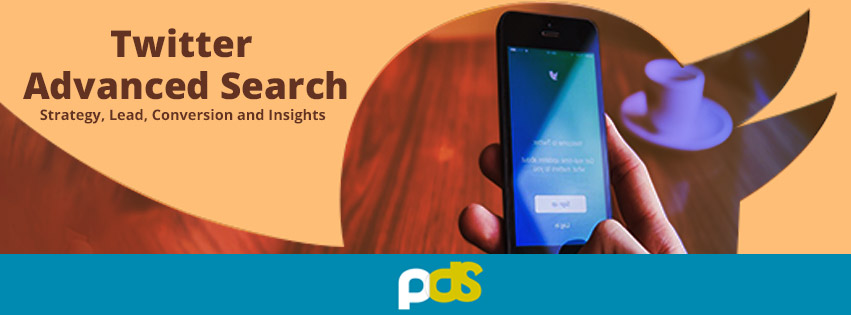With hundreds of millions of Tweets a day, Twitter offers a massive amount of exciting content. So, how you filter the relevant content? Take another situation, you want to track the activities of your competitor on Twitter and all of sudden you planned to access his previous year Twitter posts having specific keyword/list of keywords. How will you filter the search results or dig into each post to find out what you need?
Twitter’s regular search feature cannot help you find any highly specific information. Luckily, Twitter’s advanced search comes to rescue. So, we are updating you the process – Just 4 steps and you will master the use of Twitter’s advanced search feature. Once you have gone through these points, you can explore the various search results depending on your search intent.
Twitter Advanced Search Guidelines:
Step 1: On Twitter account, enter specific keyword into the search bar.
![]()
Step 2: On the left hand side Click on “Search Filters” and then “Advanced Search”

Step 3: Click on “Advanced Search” and fill the details

Step 4: Click the “Search” and see the results

Twitter advanced search fields provide ample opportunities to explore Twitter’s deep cracks, including:
- “all of these words” to ensure you’re narrowing in on a specific query
- “any of these words” to broaden your research scope
- “none of these words” to exclude irrelevant search information
- “these hashtags” to find popular topics.
- “from account” and “to account” to see interactions between specific people
- “mentioning these accounts” to see who’s talking about you
Furthermore, you can also use Twitter Advanced Search to Generate Leads. By Twitter Advanced Search feature, you can find valuable demographic information, information about prospects in your local area, and lead generation opportunities.
If your goal is lead generation, you should focus on these areas:
- People
- Places
- Dates
- Other
There are many ways to generate leads through these fields but the most common ways are:
1. Type the keyword and name of a major competitor under all of these and exact phrase field respectively. Mention the account name under people section. Then click the ‘Search’ box and analyze the results.
Make a spreadsheet of all the users who have negative comments about your competitor, and reach out to them with promo codes, discounts, value add-on as you have an idea that they are dissatisfied with the product or service they received from your competitor.

2. In the same way you can find the related product/service enquiry from Twitter advance search. Simply fill the column with product or service offered by your company under Words. If you sell digital marketing service, you would type that phrase + a “?”. You can use the results to create a database of people who have made inquiries about digital marketing services. Reach out to them and convert them with exciting offers
For more information on Twitter Advanced Search Results or most innovative digital marketing tips & tricks, get in touch with us at info@puredesignsolution.com. Stay tuned to our Facebook, LinkedIn, Twitter and YouTube Pages for regular updates.